Witcher 3 MOD Scripting FIX (фикс модов)
Модификации Ведьмак 3: Установка модов

В прошлом посте я дал краткое описание двух модов (Primer и Brutal and relistic combat): https://pikabu.ru/story/sereznyie_modifikatsii_dlya_the_witc.
Для установки нам потребуется:
-Witcher 3
-Файлы модификации
-Nexus Mod Manager(NMM)(опционально)
Это обусловлено тем, что Вы:
-Не словите троянца(моды чистые)
-Поставите самую свежую версию мода(модмейкеры выкладывают свои поделки именно туда в первую очередь)
-Возможна быстрая установка через NMM (не всегда)
Теперь немного пояснений, как именно это работает:
Практически все модификации для Ведьмака устанавливаются по адресу: (папка игры)/mods
К примеру D:GamesThe Witcher 3 Wild HuntMods. Помимо этого, часть модификаций требует внесения изменений в файлы:
-(папка игры)binconfigr4gameuser_config_matrixpcinput.xml
-C:Users(ваш профиль)DocumentsThe Witcher 3input.settings
-C:Users(ваш профиль)DocumentsThe Witcher 3user.settings
А так же добавление своих файлов исходя из описания мода, например (папка игры)DLC.
NMM действует так же – просто скачивая нужный дистрибутив и распаковывая в папку mods. Сложных манипуляций вроде изменения файлов настроек с его помощью производить нельзя. Бывает удобен, когда нужно быстро поставить несколько простых модификаций.
Итак, алгоритм действий (на примере мода Primer из прошлого поста):
(1) В описании (Description) вы можете видеть разного рода информацию от автора – особенности, описание, необходимые (возможные) сопутствующие модификации, способы установки. Многие авторы указывают – возможно ли поставить с помощью NMM или нужно обязательно руками, советую обратить внимание. Этот конкретный мод, к сожалению – нельзя.
(2) В разделе “Files”: Вы можете увидеть ссылки на скачивание. Файлы, которые выше – актуальны. Ниже обычно альтернативные версии либо устаревшие версии мода (OLD).
(3) Сама ссылка на скачивание
(4) Дата загрузки файла. Советую обратить внимание, ибо файл, загруженный к примеру 11.06.16 не оптимизирован под версию игры 1.22 и работать скорее всего не будет. Так же, инфа об работоспособности мода под той или иной версией игры обычно указывается на странице описания (1).
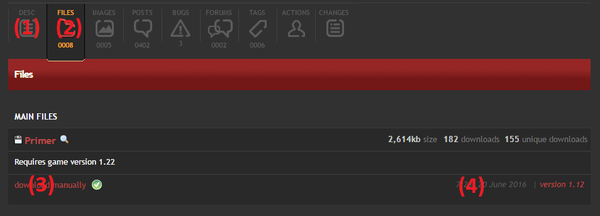
Сохраняем нужный нам файл в любое место. Распаковываем архив, заходим в папку. Как видите, к моду прилагаются инструкции по установке (Installation Instructions):
-содержимое архива перенести в папку mods, чтобы получилось (папка игры)modsmodPrimer
-копировать папку DLC из папки мода в основную папку, чтобы получилось (папка игры)DLCprimer
-Внести изменения в файл по адресу (ваш профиль)DocumentsThe Witcher 3input.settings (Мои документы – The Witcher 3), скопировав в начало файла нужный текст. Файл открывается любым текстовым редактором, но лучше Notepad++ (сохраняет разметку, приятнее смотрится).
Все, установка мода завершена. Далее в документе идут подробности, в других документах из папки мода – способы настройки и комментарии к пунктам, которые появятся уже внутри игры (Главное меню – Mods- Primer).
Об ошибках, которые возникают после установки модов и способах их решения я напишу в следующем посте.
witcher
3 517 пользователей находятся здесь
МОДЕРАТОРЫ
- jesperbj Lead Moderator
- AutoModerator Auto Moderator
- Cubity_First Moderator
- leakycauldron Moderator
- Dadrophenia Moderator
- kelwinak Moderator
- Scientiam Moderator
- faey_zrg Moderator
- Hary1495 Moderator
- о команде модераторов »










Welcome to Reddit,
the front page of the internet.
and join one of thousands of communities.
отправлено 3 года назад автор TaigaOSU Skellige
Want to add to the discussion?
[–]djkovrik Team Yennefer 1 очко 2 очка 3 очка 3 года назад * (3 дочерних комментария)
[–]TaigaOSU Skellige [S] 0 очков 1 очко 2 очка 3 года назад (2 дочерних комментария)
[–]djkovrik Team Yennefer 1 очко 2 очка 3 очка 3 года назад (1 дочерний комментарий)
[–]TaigaOSU Skellige [S] 0 очков 1 очко 2 очка 3 года назад (0 дочерних комментарев)
[–]MajesticQ Team Triss 0 очков 1 очко 2 очка 3 года назад * (4 дочерних комментария)
[–]TaigaOSU Skellige [S] 2 очка 3 очка 4 очка 3 года назад (3 дочерних комментария)
[–]MajesticQ Team Triss -2 очков -1 очков 0 очков 3 года назад (2 дочерних комментария)
[–]TaigaOSU Skellige [S] 1 очко 2 очка 3 очка 3 года назад (1 дочерний комментарий)
[–]MajesticQ Team Triss -1 очков 0 очков 1 очко 3 года назад (0 дочерних комментарев)
- о reddit
- блог
- о reddit
- реклама
- careers
- помощь
- правила сайта
- Reddit help center
- реддикет
- mod guidelines
- связаться с нами
- приложенияи инструменты
- Reddit for iPhone
- Reddit for Android
- mobile website
Использование данного сайта означает, что вы принимаете пользовательского соглашения и Политика конфиденциальности. © 2020 reddit инкорпорейтед. Все права защищены.
REDDIT and the ALIEN Logo are registered trademarks of reddit inc.
![]()
π Rendered by PID 4612 on r2-app-0c4cb0b33ddfc7336 at 2020-05-06 23:50:30.322410+00:00 running 557bc36 country code: CH.
Fix: Witcher 3 Script Compilation Error
The Witcher 3: Wild Hunt is a 2015 Open-world, Action role-playing game developed by CD Projekt. The game is a sequel to the Witcher 2 and is the third addition to the series. Upon its release, the game was heavily appreciated for its amazing graphics and open world. Also, the well-written story and side quests make it an even more amazing game to play.
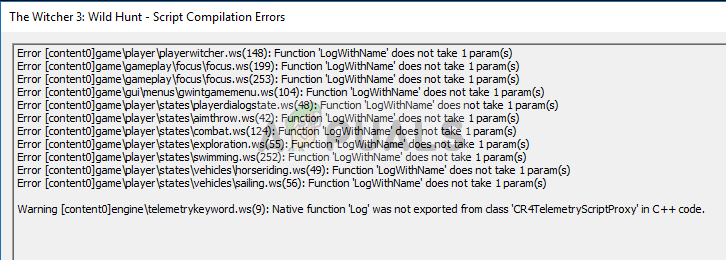 Script Compilation Error Witcher 3
Script Compilation Error Witcher 3
A lot of Mods also became available for the game, but recently a lot of reports have been coming in of a “script compilation error” that occurs when you apply certain mods to the game. In this article, we will discuss the causes of the error and try to solve them step by step.
What Causes The Script Compilation Error?
The error occurs only if you try to use mods in the game, there could be two different causes to the error
- Mod Versions: The version of the mods you are trying to install might be “1.30” and the version of the GOTY is “1.31”. Even if no script compilation errors occur you might still see a problem with the gameplay because the “1.30” version of mods just override some of the features of the “GOTY 1.31 ” version of the game.
- Mod Conflicts: If you have more than one mods installed they might be conflicting with each other especially if they have different versions, i.e if one mod version is 1.30 and the other’s is 1.31 then they might be causing conflict with each other.
The solutions to these problems will be discussed below and we will make sure you can use all of your mods with your game without any trouble.
Solution 1: Updating Mods and Game.
As we discussed before if your Witcher 3 game is updated to the latest GOTY edition and the mods you are using are of the “1.30 version” then you might see a script compilation error or have issues with certain features of the game. Also, if your game is not on the “1.30” or “1.31” version even then these issues can arise while modding. To fix this
- First of all, install the base game
- Download the Day 1 Patchhere
- Similarly, download the “1.10 Patch” here
- Download the 1.22 Patchhere
- Download the 1.24 Patchhere
- Download the 1.30 Patchhere
- Download the 1.31 Patchhere
- Once you have downloaded all the patches put them all in one folder.
- First Install the Day 1 Patch, to do so just double click on the patch.exe
 Double-clicking the Day 1 Patch
Double-clicking the Day 1 Patch - This will open up a pop-up Click on Update
 Clicking on Update
Clicking on Update - This will automatically install the Day 1 Patch For your Game.
- Repeat this process for all the other Patches (install all of them in order)
- After you are done, your game will have been updated to the 1.31 version and now you may have gotten rid of the script compilation errors due to the game version.
- Now make sure that the mods that you are downloading are of the 1.31 version for them to work correctly.
Note: Skip The Step 14 if you don’t want to download each mod again and try the second solution.
This process should solve all the version related conflicts within the mods and with the game if the error still persists then you should move on to our next solution.
Solution 2: Applying the Unification Patch.
If you do not want to update your mods and the mods and the games have different versions than you should apply the Unification Patch that was released later to solve these conflicts. Below we will apply the patch step by step.
- Go here and download the Unification patch
- Once downloaded, Copy both the “Content” and the “Mods” in your game folder.
 Copying the content and the mods folder
Copying the content and the mods folder - Make sure to select Copy and Replace.
Note: Make Sure you update the game to its latest version before applying this solution, the process has been explained in the previous solution.
Solution 3: Merging Mod Scripts
Not all of the Witcher 3 mods are compatible with each other and sometimes give rise to conflicts which result in the scripts compilation error. We will be solving this problem using software which allows for the scripts to be merged together and solve the conflicts we will be going over the step by step process below.
- Download the Script Merger
- Run the Script Merger
 Running the Script Manager
Running the Script Manager - Select your Witcher 3 directory by clicking on “…”
 Selecting Witcher 3 directory
Selecting Witcher 3 directory - Now click on refresh in Conflicts and it will tell you the conflicts in the mods.
 Clicking on Refresh
Clicking on Refresh - Now select the Mods and Click on Merge Selected Script
 Clicking on Merge Selected Script
Clicking on Merge Selected Script - Now It will tell you the number of Conflicts in the scripts and the ones that it has resolved automatically also the ones that need to be resolved manually. Click on OK
 Clicking on OK
Clicking on OK - Now as you can see on the top words A, B and C are visible, they are the names of the three columns. Also, below you can see the output column
 The Columns inside the script manager
The Columns inside the script manager - The yellow Lines indicate the conflicts that require to be resolved manually so in order to resolve those on the Output Column we scroll down and search for the line that says Merge Column and is highlighted in yellow and Right-Click on it, Now we have to see in the A, B and C columns and see in which column actual code is highlighted in yellow. In this case that is in the C column
 Using Lines from Column C
Using Lines from Column C
So, we click on Select Lines From C
Now as you can see the lines from the column C have automatically been used and the conflict is solved now click on File and Save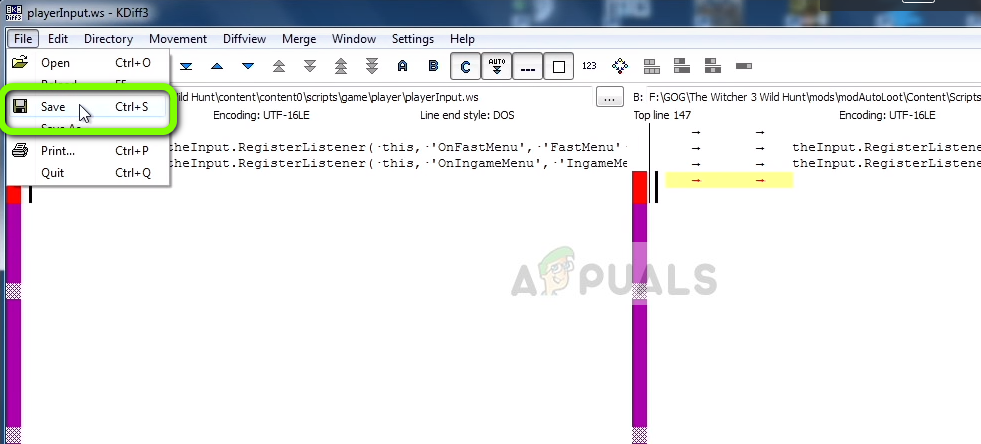 Saving our changes
Saving our changes
Note: If you have more than one manual conflict repeat the above process until all the conflicts are resolved
This process solves all the conflicts that arise between the scripts of the two mods by merging together their scripts and making sure that the merged script allows you to use both the mods together without any conflict. Make sure you try all the solutions in order because if not it might give rise to even more problems with the script of the game.


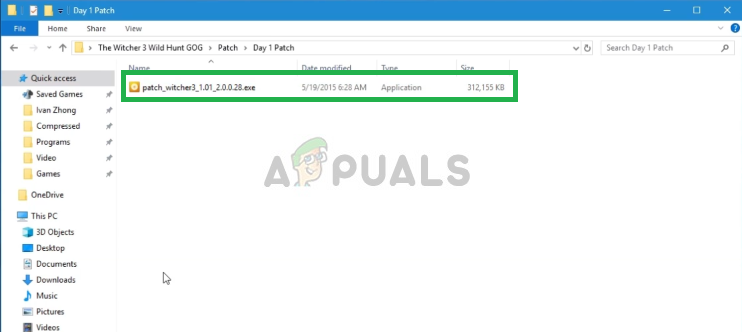 Double-clicking the Day 1 Patch
Double-clicking the Day 1 Patch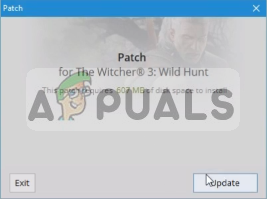 Clicking on Update
Clicking on Update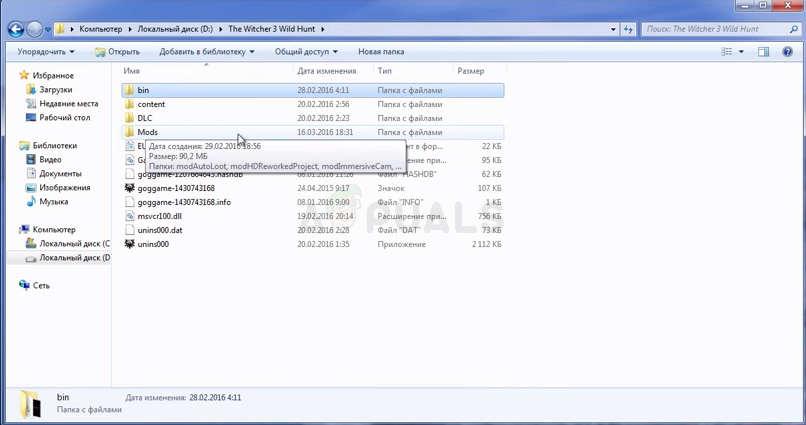 Copying the content and the mods folder
Copying the content and the mods folder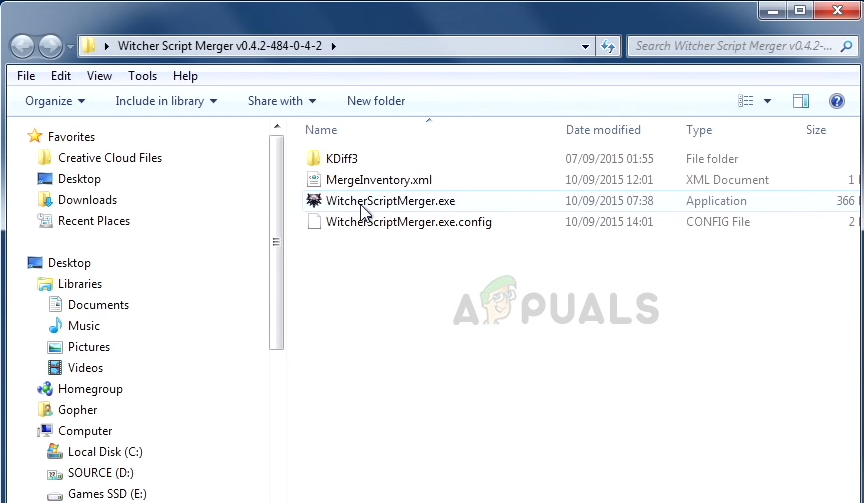 Running the Script Manager
Running the Script Manager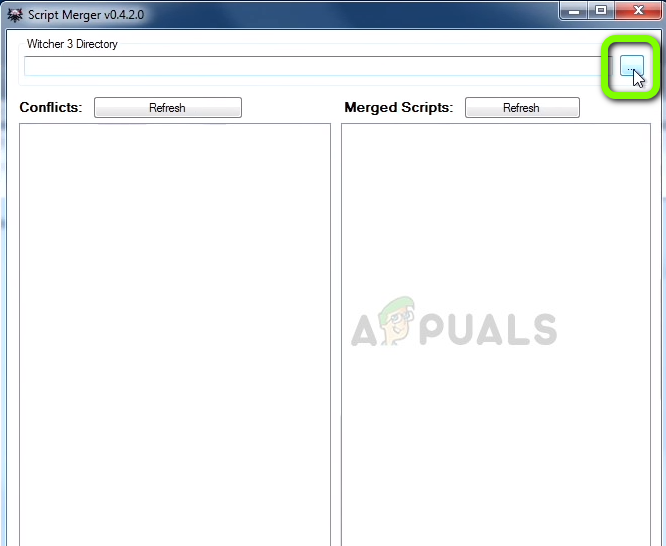 Selecting Witcher 3 directory
Selecting Witcher 3 directory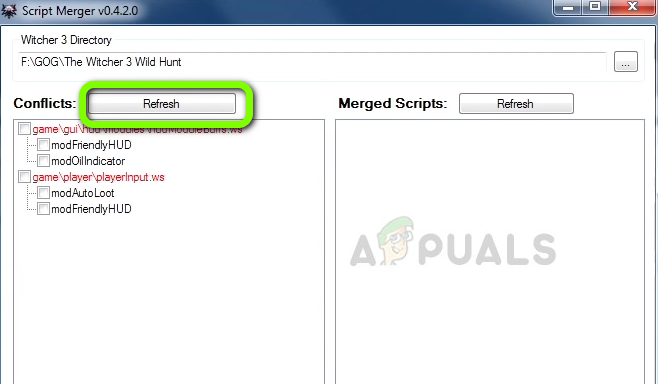 Clicking on Refresh
Clicking on Refresh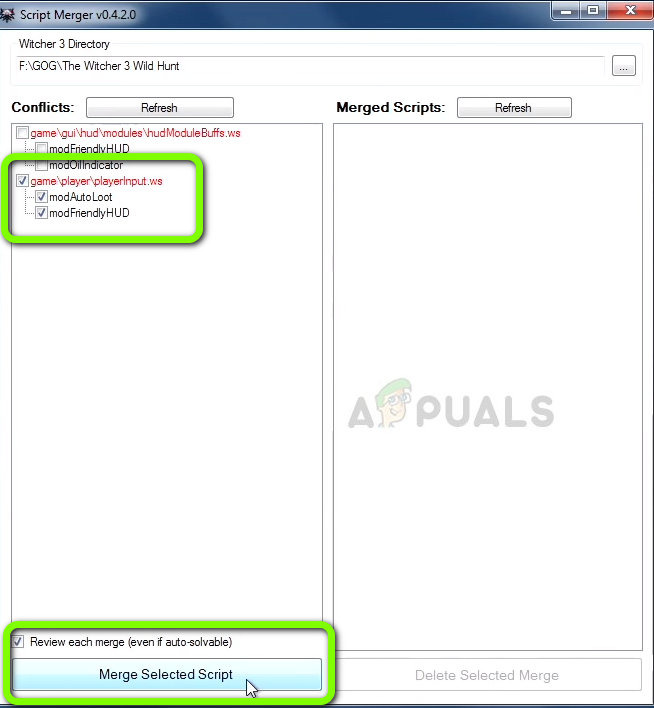 Clicking on Merge Selected Script
Clicking on Merge Selected Script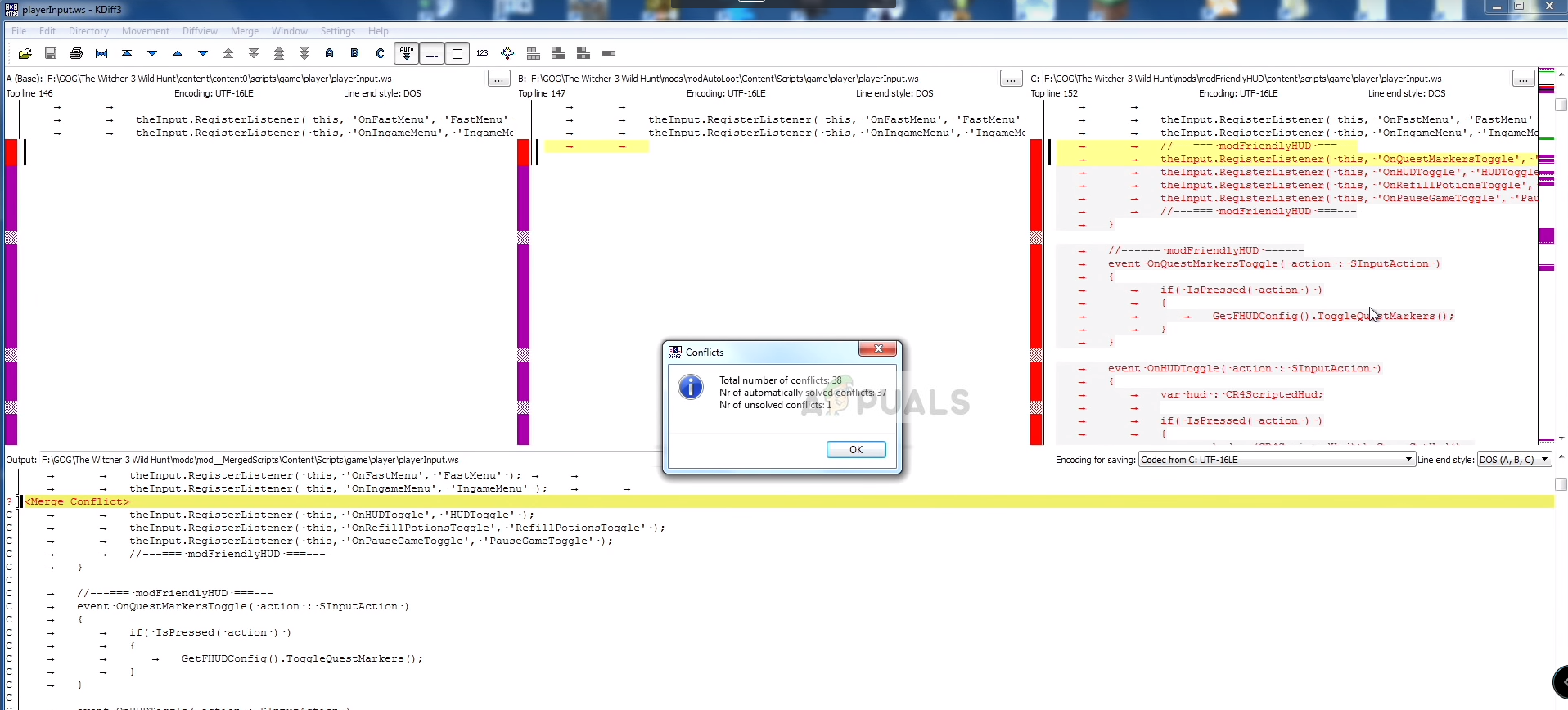 Clicking on OK
Clicking on OK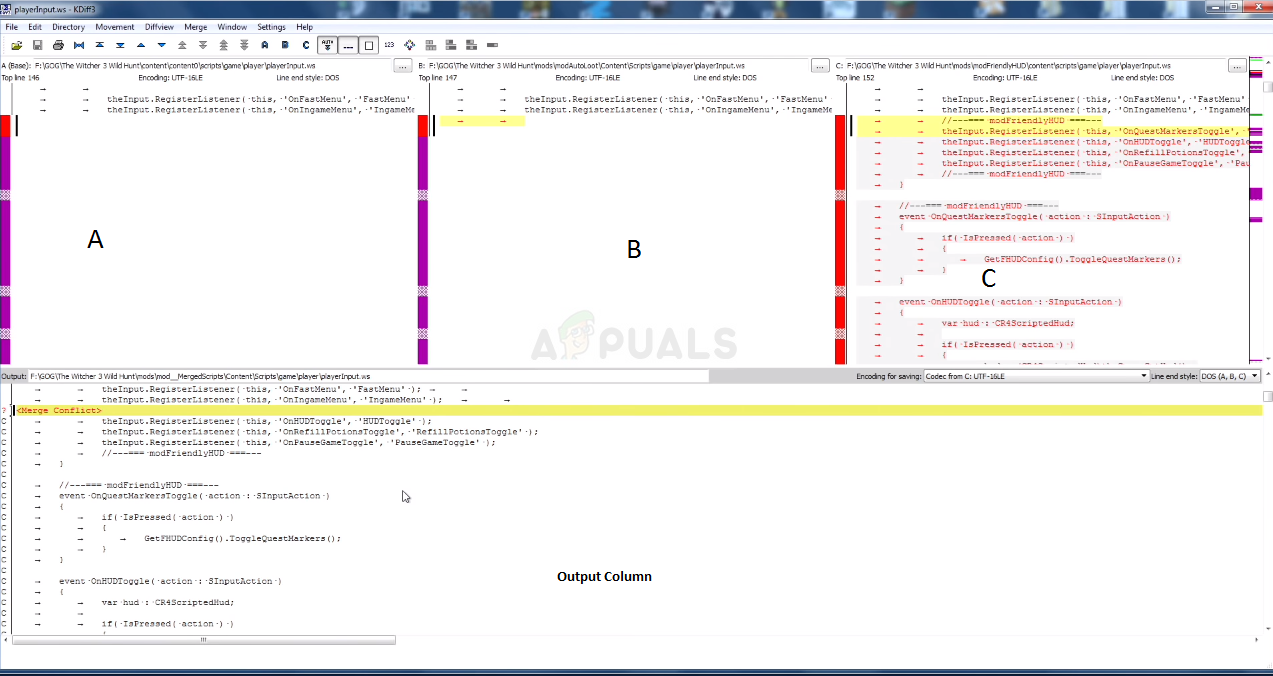 The Columns inside the script manager
The Columns inside the script manager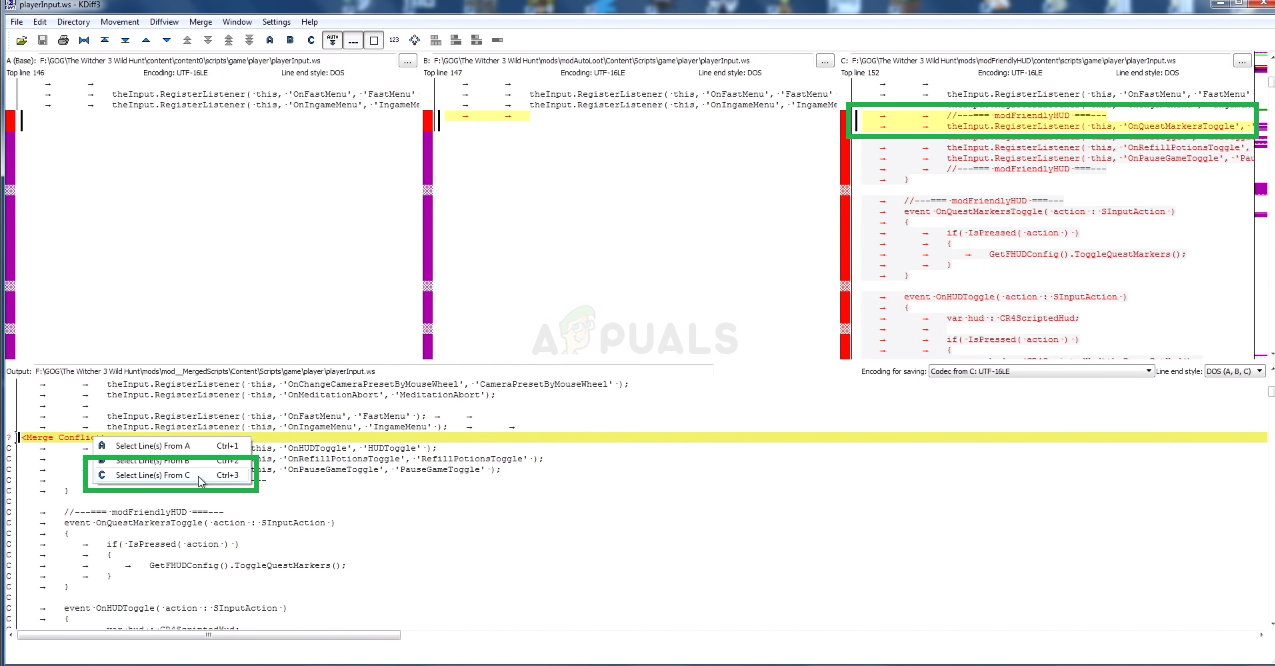 Using Lines from Column C
Using Lines from Column C
